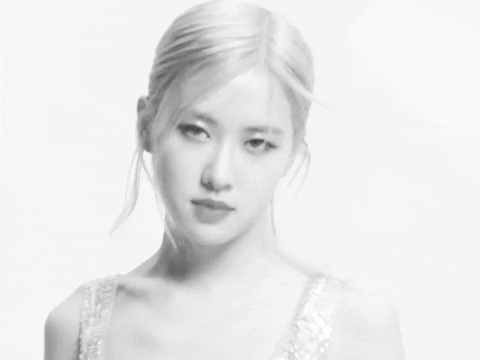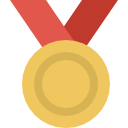-
Posts
14 -
Joined
-
Last visited
Recent Profile Visitors
318 profile views
Shiguma's Achievements
5
Reputation
-
Hey there! When asking for your API Authentification key, you will be asked to give a callback URL, well.. The question stills remains I suppose, how do you get it, right ? You will create a new page from your wordpress dashboard that you will name whatever name you want, I will give the simple example of "gateway" as a name. You must set the custom template for your page you created before (I gave an example for the template in the previous post). In case you didn't know how to set the custom template it's over here : And finally, the custom callback url that you will provide to EVERETT when asking for your API will be "https://domain/gateway?token=" I don't know if you're quite familiar with the concept of API but, I will explain more : The "gateway" added to your urlis the name of the page as I said before What is "?token=" ? Well actually, the response of the API comes with a TOKEN to check the values returned, you can get the token by adding this little thing in the end of the url. In the PHP of your template to get this token, you can do a $_GET['token'] and it's done! I hope I have answered your question! And feel free asking for more questions ! Have a good one!
-
Hey there! I've noticed that the server offers the Fleeca API to businesses with websites, enhancing transaction realism. Surprisingly, not many people are taking advantage of it. To simplify the integration process, I've created a custom Fleeca Bank Gateway plugin specifically for WordPress. While the logic can be applied elsewhere, I recommend WordPress for beginners. You can install the plugin from the link provided below. In addition, I'm sharing templates for an after-payment process, allowing easy redirection to either a success or error page. NB: This guide is tailored for WordPress users. If you prefer another platform, or maybe code from scratch feel free to adapt the logic from my plugin and templates accordingly. Prerequisites WordPress Installation: Ensure that you have a WordPress website set up and running. WooCommerce Installed: The Fleeca Bank Gateway plugin requires WooCommerce to be installed and activated on your WordPress site. CartFlows Installed: For an optimized and customizable checkout experience, it's recommended to have CartFlows installed and activated. (Optional but Recommended) How does it work ? Step 1: Upload and Activate the Plugin Download the Plugin Zip File: download the plugin zip file to your computer Upload and Activate: Log in to your WordPress admin dashboard. Navigate to "Plugins" > "Add New." Click the "Upload Plugin" button. Choose the downloaded Fleeca Bank Gateway plugin zip file. Click "Install Now" and then "Activate." Step 2: Configure Fleeca Bank Gateway Settings After activation, go to "WooCommerce" > "Settings." Click on the "Payments" tab. Enable and Set API Key: Find "Fleeca Bank" in the list of available payment gateways and click on it. Check the "Enable Fleeca Bank Gateway" checkbox. Enter your Fleeca Bank API key in the "API Key" field. Save changes. Step 3: Set Up Products for Fleeca Bank Payments Product Configuration: Ensure your products have prices set. Step 4: Make a Purchase (TESTING) Checkout Process: Visit your online store and add products to the cart. Proceed to the checkout page that you've built. Select "Fleeca Bank" as the payment method. (THE CLASSIC CHECKOUT PAGE WILL NOT SHOW THE FLEECA BANK API, TRY USING CARTFLOW) Complete the checkout process; Step 5: Payment Confirmation and Redirection After completing the purchase, you will be redirected to the Fleeca Bank payment page. Confirm the payment Step 6: Order Confirmation Order Completion: Once the payment is successful, you will be redirected back to your store. (The callback URL you have given when asking for the API) You will receive an order confirmation from the store. Now, the payment transaction is done, congratulations, But.. To enhance security and ensure correctness, create a custom template for your callback page. The example template provided needs to be adapted to your website. DON'T FORGET TO ADD THE MISSING VALUES IN MY TEMPLATE BEFORE USING IT! IT'S NOT COMPLETE THAT WAY. The template file : https://drive.google.com/file/d/16L3JNeZbUACEljzOAacJp2g0HJAth8a5/view?usp=sharing (NEEDS TO BE ADAPTED TO YOUR WEBSITE 🙂 The plugin file : https://drive.google.com/file/d/1GdSb5d3hazI5OBwUij6Z6MwDmuFP1cFz/view?usp=sharing For any assistance, feel free to reach me on Discord: Snowar1735.
-
When are you available for a tour ?
-
withdrawn
-
starting
-
Shiguma changed their profile photo