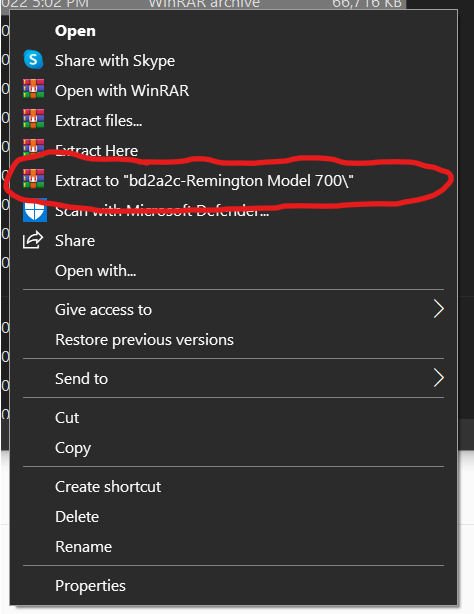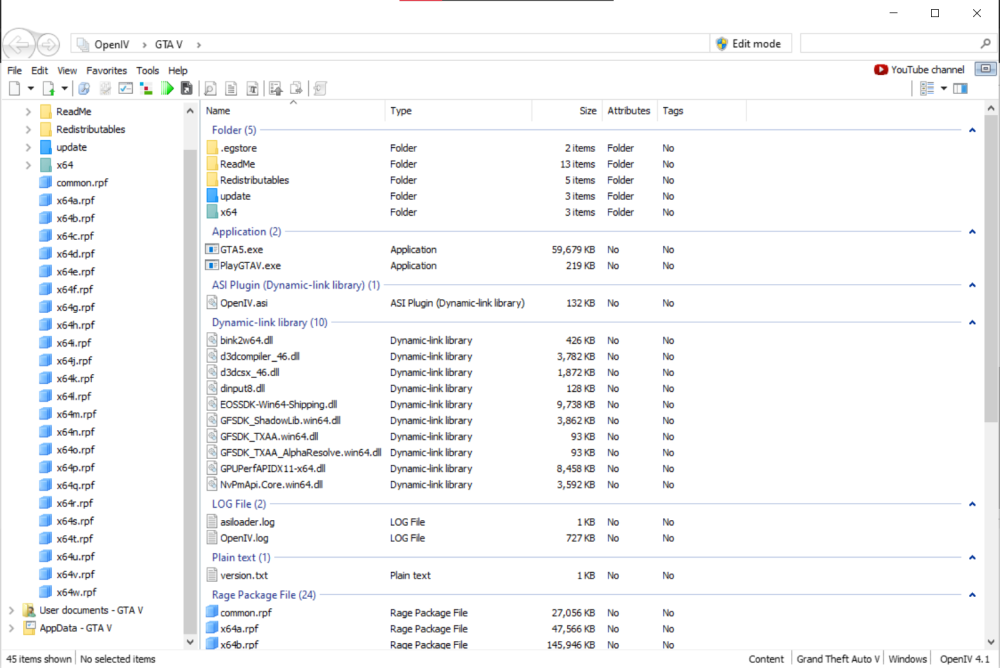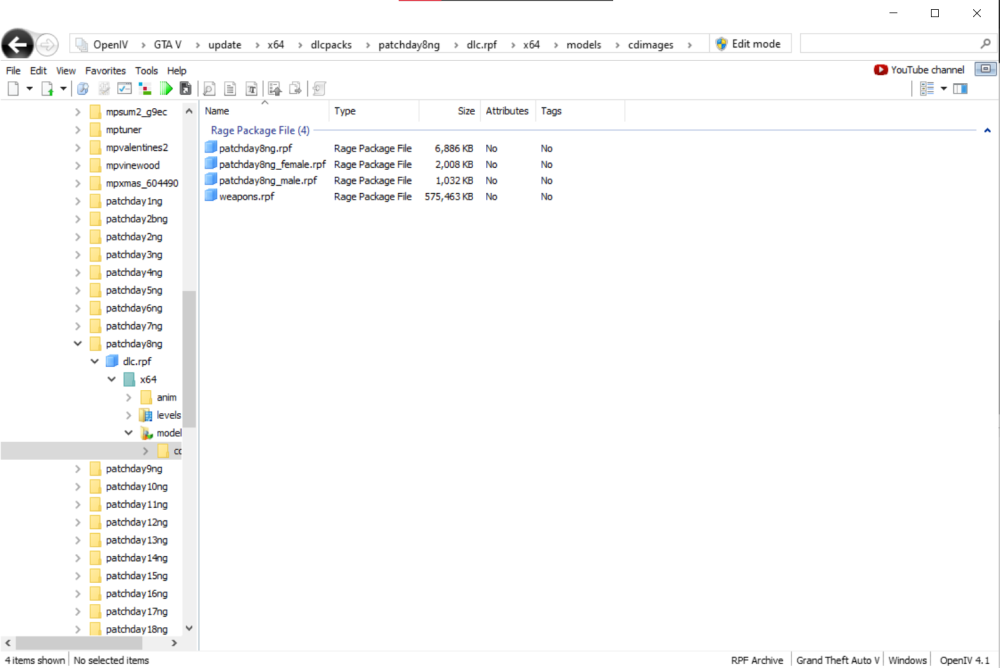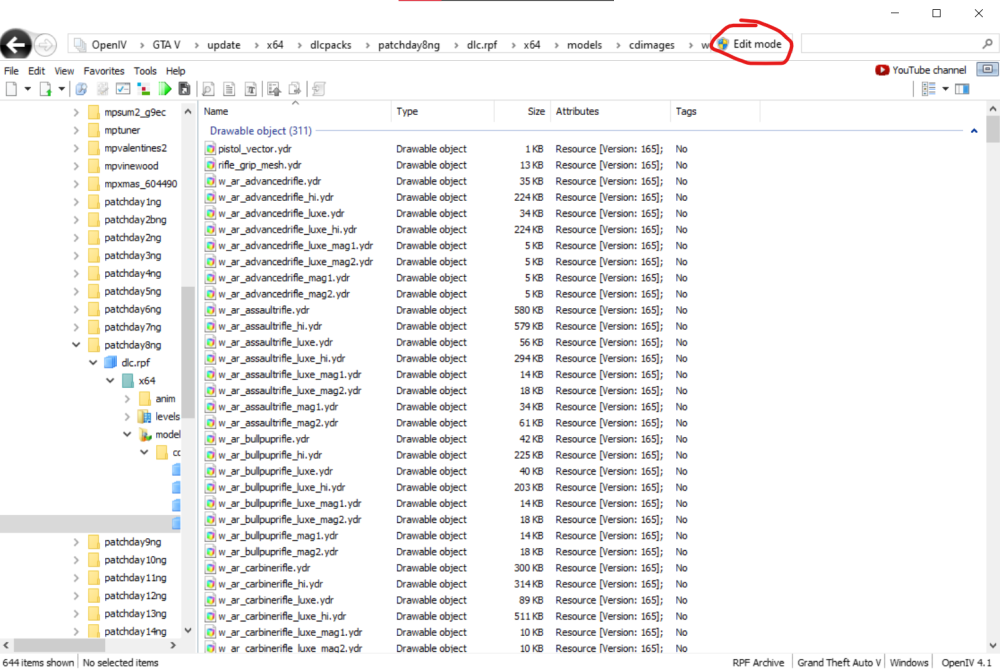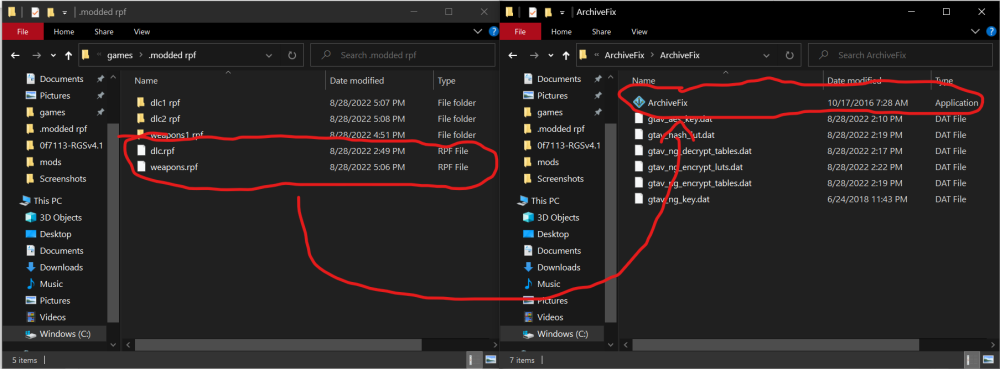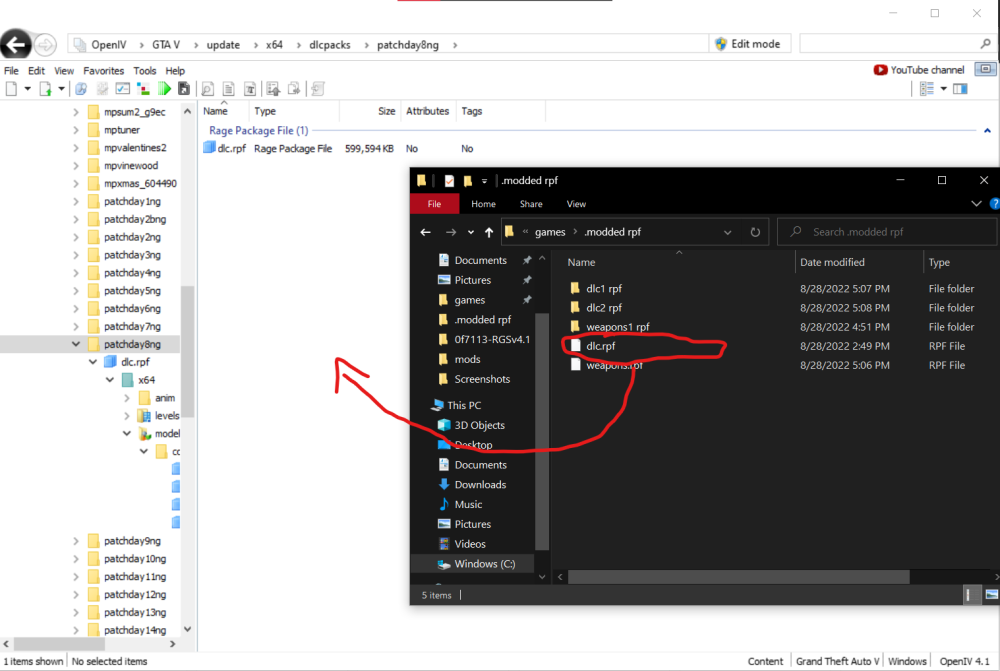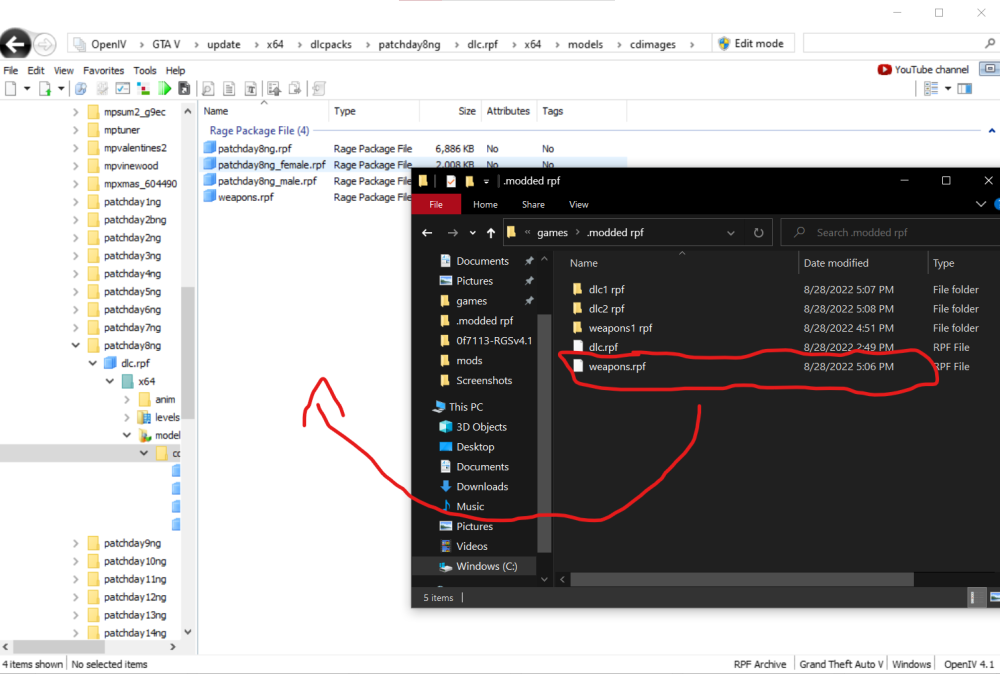Search the Community
Showing results for tags 'weapon mods'.
-
Are you sick and tired of default GTA weapons and want your immersion to increase? Well, I have a guide for you. I made this guide since I quite literally couldn't find a guide going over weapon replacements, after two days of struggling and a quick recommendation from @Ketamine Kowboy, they finally worked. Note; I am on the Epic Games version of GTA, and I don't have my Rockstar Launcher bypassed, so note that in case you think having either of those is an issue. To begin, you'll need a couple of things in order to properly install these without your game breaking. OpenIV (needed to edit the game files) ArchiveFix (needed to verify files to avoid corrupt game data crash) Any program for extracting ZIP files. (WinRAR, 7zip, etc. WinRAR is my personal favorite.) Once these two are installed, you're now ready to begin your journey. (I'm not going over how to install these because it's quite simple, OpenIV just needs your game directory and ArchiveFix just needs to be extracted.) NOTE; You must setup ArchiveFix in order for it to properly work. See Nervous' guide on how to that and OpenIV up. Let's begin. 1. Find yourself a weapon replacement mod, these are found on pretty much every GTAV modding website out there. Download it. Ah there it is, in all it's glory. On to the next item of business... 2. Extract the file using whatever program you have. You should now have a folder that contains the stuff you need, like this, Now, we have our weapon replacement ready for installation. 3. Start OpenIV, and go to GTAV Windows. Pretty simple, now let's actually begin the installation. 4. Go to this path, and locate the "weapons.rpf" folder. GTA V -> update -> x64 -> dlcpacks -> patchday8ng -> dlc.rpf -> models -> cdimages Now for this tutorial, I am using patchday8 weapons as an example. This will be one of the most common due to the fact that most weapons people want replaced are here. Now we start with the harder parts. By the way, have a backup of the dlc.rpf file in case you mess anything up. You can do this by right clicking on it and clicking "Extract." 5. Once you're in the weapons.rpf file, open up your weapon replacement and click "Edit" near the top right-corner of OpenIV. This is where you'll be dragging all of your replacement files to. A backup for this isn't necessary due to the fact that even if you put the base backup in, your dlc.rpf folder was still modified. Hence why you need to make a backup for dlc.rpf. 6. Drag all of the "ydr" and "ytd" files found within the weapon replacement onto OpenIV, it'll automatically replace the files. You can double click on the "ydr" files to ensure that your model was successfully replaced. NOTE; Some weapon mods, such as the one I used for this tutorial, have different texturing options. For example, mine has both a wood and black texture. Most mods really won't have this, they'll usually have all the files and a ReadMe in the folder itself. DON'T drag the ReadMe or a folder containing textures in, only drag in the "ydr" and "ytd" files. Your weapon(s) are now ready for the next step. (MAKE SURE YOU HAVE ARCHIVEFIX SETUP PRIOR TO DOING THIS, OR IT WON'T WORK.) 7. Extract your weapons.rpf and dlc.rpf into a SEPERATE folder from the original dlc.rpf backup you created. (Simple step, doesn't really need a photo.) 8. Drag your extracted archives (weapons.rpf and dlc.rpf) ONTO the ArchiveFix executable. One at a time. I would show a picture of what it looks like when you do that, but ArchiveFix closes when you press any button. It'll say something about communism and that it did it successfully if done right. 9. Drag those two fixed files and drag them into their correct directories on OpenIV. MAKE SURE EDIT MODE IS ON! 10. Open up RageMP and pray to god that you did everything right! Now some weapons are actually located in other DLC files, it's pretty much just the exact same steps done here. I'll be putting out my own Weapon Pack soon, and possibly a tutorial for weapon sound overhauls. Stay tuned! Also, please leave a suggestion for any additions that should be made to this guide. Immersion!
- 1 reply
-
- 1
-

-
- weapon mods
- mods
-
(and 2 more)
Tagged with: