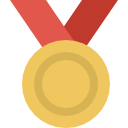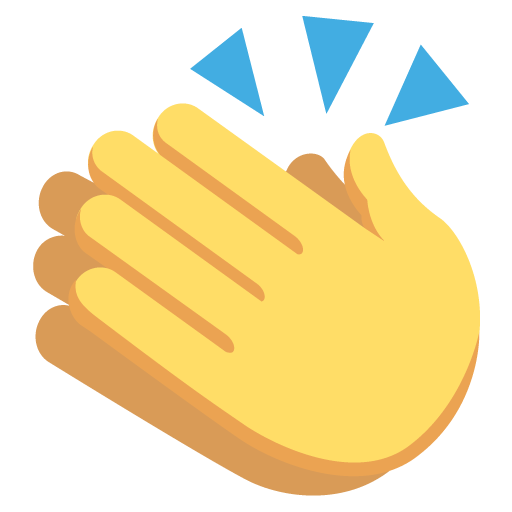Search the Community
Showing results for tags 'business owners'.
-
Hello! In this guide, I’ll show you guys how to use the bar script. I’ll cover every command that has to do something with the script down below, and I'll keep it as simple as possible! 1. Setting up the bar First and foremost you’ll have to get in contact with some brewery to provide you with all sorts of drinks. After you get your drinks ready, you head to the location of your bar (location of your script) and do /bar. After doing that you’ll have an option with “/bar additem” - “/bar removelisting” - “/bar changeprice” - “/bar list” - “/bar help” /bar additem This allows you to put your beverage in the “shop/menu”. By typing the /Bar additem your inventory will be shown in the chat with item IDs. Usage of command: /bar additem [InvItemID] [Price] [Amount] /bar changeprice This command allows you to change the price of drinks listed in your bar menu. Usage of the command: /changeprice [ListingID] [NewPrice] /bar removelisting This command allows you to remove specific drinks from your “shop/menu”. By typing /bar removelisting your “shop/menu” will be shown in the chat with drinks “ListingIDs”. Usage of the command: /bar removelisting [ListingID] [Optional: Amount] Note: If you don’t put the amount at the end, it will count as you’re trying to remove the “full amount” from the shop. /bar list This command shows you current drinks in the menu with their IDs. /bar help Gives you a sum up of commands above in the game. VIDEO: 2. Craft liquor/beer & /bmenu You can get craft liquor or craft beer from brewing companies. That type of liquor allows bartenders to “craft” unique liquor on the spot (primarily cocktails). How to craft? Once craft liquor is within the bar script (in the menu), press “Y” to buy it and select the amount (1 for one cocktail, 2 for two, and so on). After you have done that, you are moving to /bmenu where you need to select “Create Drink”. Icon - You set an icon for your drink (bottle/glass) Name - You name your drink (for example: Mojito) Base Alcohol ID - You click on it, scroll down, and click on “craft liquor” that you took from the bar menu Note: After completing these steps, click on “Create the drink”. VIDEO: 2.1 Non-alcoholic drinks and other misc such as snack If someone ordered a non-alcoholic drink, for example, an apple juice, you don’t have to take anything from the “bar menu”, you can go straight to the /bmenu and click on “create item” Name: Desired name for the drink/snack (example: Apple juice) Amount: How many of them do you need (example: 1) Value: Price of ONE drink/snack (If you are making 3 at once, and putting $100 under price, it will charge you 3x$100, and refund you 50% for creating the items.) Type: Select “Recipe” so it’s consumable Note: After completing these steps, click on “Create the item”. VIDEO: 3. DRINK PRESETS Drink presets allow you to save certain drinks within your /bmenu. For example, it can be used to save the list of the most popular cocktails. This makes things easier for bartenders since they don’t have to “create” one themselves, they only need to select the drink in /bmenu. Keep in mind you still need to have craft liquor in your inventory to be able to “take cocktails” from the “drink presets”. VIDEO: 3.1. ITEM PRESETS Basically, the same principle as “drink presets”, but in this case, you don’t need to have craft liquor, you need “components”. Because of that, “item presets” can be used for non-alcoholic drinks, snacks and so on. VIDEO: *BARTENDERS IMPORTANT* If you are charging the customer via “card payment”, make sure to use “/barpay [target] [amount]”!! The reason for that is; “/barpay” goes directly to your bank account and it will cover your expenses for “buying the drink from the bar”. While on the other hand, /bpay goes to the business bank account, and it won’t cover your expenses of “buying the drink”. RELEVANT COMMANDS FOR THE BUSINESS OWNERS /bmanager - Opens the business manager menu, which gives you access to everything related to your business. Such as employees, components, purchase history and bank logs. /pmanager - Allows you to costumes the rights your employees will have. Such as “property lock”, “inventory access”, “Construction rights” (allows them to use /furniture), and so on. /brecurit - Hire an employee. (Faster process than doing it through /bmanager) /openbusiness - Opens your business, allowing you to get the government bonus of $1,000 per person that enters your store, added to your Business Manager. /closebusiness - Reverts function of /openbusiness and stops giving you $1,000 per person. /bgarage [BUSINESS ID] - Add a garage to your business. It costs $10,000. Find the business ID from UCP or /pinfo. /vbusiness [BUSINESS ID] - Stores a vehicle of your choice into a business. Find the business ID from UCP or /pinfo. /vunbusiness - Removes a vehicle from the business garage. /pbusiness [BUSINESS ID] - Allows employees to control property (lock/unlock doors etc). Find the business ID from UCP or /pinfo. Note; If your employees are not able to lock/unlock the property make sure to link your business to a property first by using /pbusiness [BusinessID]. Business ID can be found on UCP or /pinfo. /punbusiness - Disallows employees from using the property. /bdeposit [AMOUNT] - Deposit money in the business bank /bwithdraw [AMOUNT] - Withdraws money from the business bank /bdeliverypoint [BusinessID] confirm - Allows you to set a delivery point for truckers to your business. Find your business ID from the UCP. Ensure you type "confirm" at the end. /intercom [TEXT] - Use the intercom at a business to announce stuff.

(1).thumb.png.02268618cdc8f98864354e6807b2b740.png)