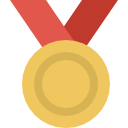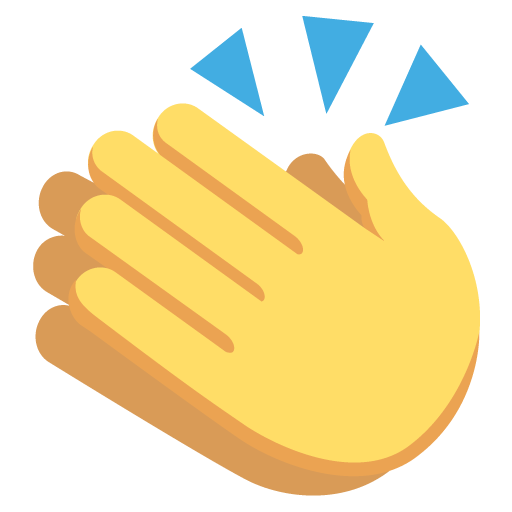Search the Community
Showing results for tags 'screenshot guide'.
-
Hello guys I am presenting a guide that works on every resolution & font, that you wish to edit your screens. It’s pretty straight forward. https://streamable.com/m7isqr - Create a NEW picture which will be with TRANSPARENT background - I prefer to have my size 850x650 or 800x600. - Select your photo that you want to use without the text. - Choose your /blindfold photo that you want to edit. - Copy and paste the /blindfold text that you want to edit in the TRANSPARENT photo and click the action which is the PLAY button. - You should be able to get a nice crisp looking text after following those steps. - All actions are loaded by ALT F9 or next to ACTIONS where you'd have to RIGHT CLICK and load your action. - If you’re copying the text from two different photos and merging it on one TRANSPARENT photo which might go black when you use the action, all you’ve got to do is merge the new layers and you won’t have issues. Download link for 800x600 action https://cdn.discordapp.com/attachments/675082938056048663/958493485026131968/800600ATN.atn Any questions, please don't hesitate to shoot me a message. I am more than happy to assist you guys. Kind Regards, forSALE
-
So basically I have seen so many people struggling to make their screenshots. Well it's not that hard to make roleplay screenshots. You'll just need to watch my video, follow my steps and you'll be okay. Some of you are from SAMP aswell, so this video is basically for people who like those kind of screenshots. Programs you need: GTA:W Assistant: Guide and download link here. Photoshop: N/A for legal reasons. LSRP+: Download Video: