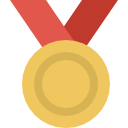Search the Community
Showing results for tags 'screens'.
-
Thanks to @Doakes and his latest update of his helper, now you can use it to edit screenshots on GTA world. All you have to do is to take one blank and one /blindfold screenshot, and when you are done open both of them using Doakes helper. Then all you have to do is to click on the RP lines on the right side and move them around as you like. It's very easy way of editing screenshots for those that don't know how to properly do it with photoshop, paint.net etc. Here's the download link : https://github.com/kfirprods/doakes-helper/releases/tag/v6.2
- 4 replies
-
- guide
- screenshot
-
(and 2 more)
Tagged with:
-
Some people asked me in the past how to edit screenshots, so I decided to write up this guide on how I do them. Step 1 - Take a screenshot of the scene using F7 to hide the HUD and chat. Hide contents Step 2 - Take a screenshot using /blindfold. The command /blindfold, will make your screen go black and only show up the chat. Hide contents Step 3 - Open Photoshop. Open all the images you want to edit and create a new file with the size you would like. Usually I do them 900x500. Drag the Step 1 image to that new 900x500 file and crop it like you want. Hide contents Step 4 - Crop the chat from the step 2 image and paste it there. Hide contents Step 5 - Crop the chat from the step 2 image and paste it there. Hide contents Step 6 - Open the Blending Options and drag the bar until the black area disappears and only the chat remains. Hide contents Step 7 - Convert the chat layer to smart object and apply a stroke style. Hide contents Step 8 - Drag the chat and that's it. Hide contents